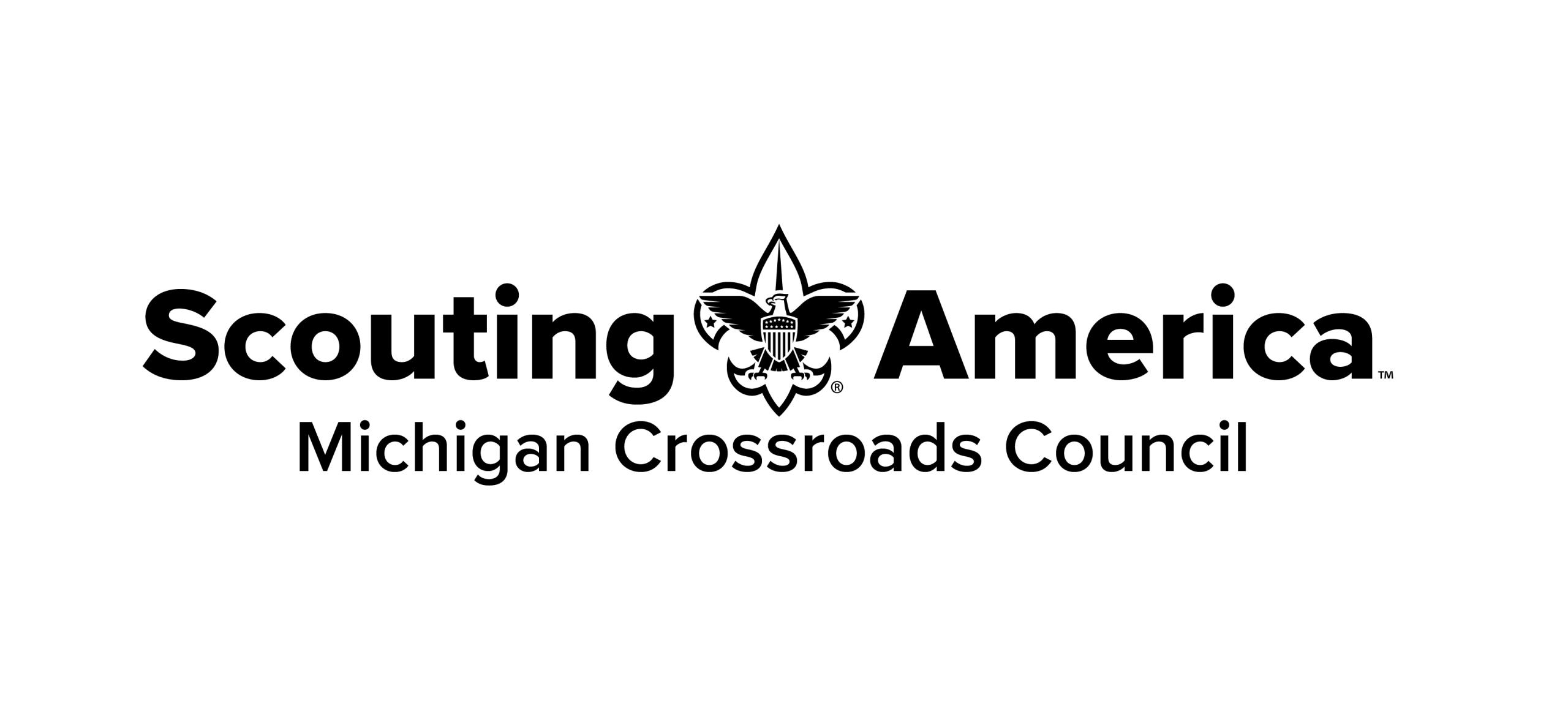Overview: As Advancement Chair, you’ve entered/uploaded all your advancements into Scoutbook, and now you want to purchase them online. You do not have to enter all those advancements individually into the MCC Online Shop, too! Import them from your CSV PO download from Scoutbook or Scoutbook Plus.
We’ll help…follow along:
- Log into Scoutbook and navigate to the unit you want to work with. Go to Troop Reports –> Needs Purchasing or Pack Reports –> Needs Purchasing.
OR, starting in 2025, this functionality was integrated into ScoutBook Plus, first for Cub Scouts, and currently being implemented for Scouts BSA. Log into Scoutbook Plus (advancements.scouting.org) and navigate to Rosters –> Advancments –> To Purchase.
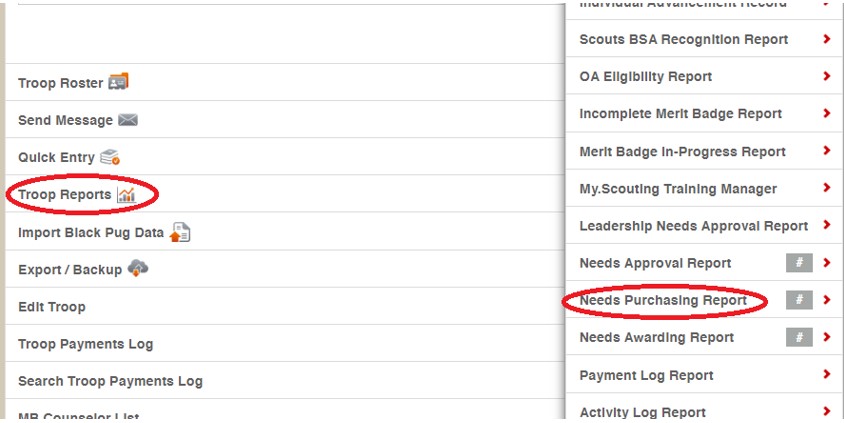
Scoutbook
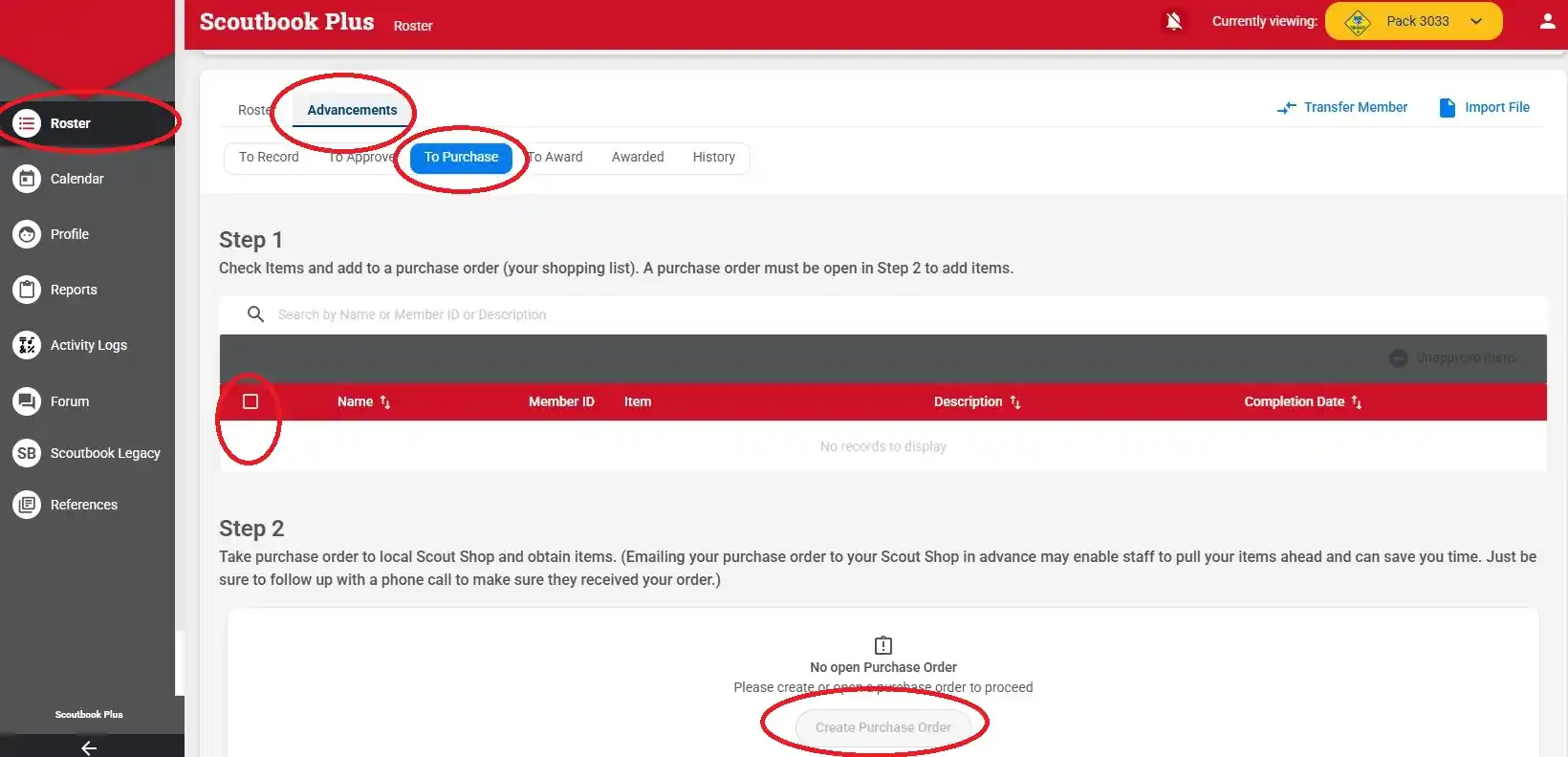
Scoutbook Plus
2. If you need to create a new purchase order, select the advancements you need to purchase and click Create Purchase Order. If you have an open Purchase Order, click View Open PX #XXXXXXX. Otherwise you can click View Closed Purchase Orders and select the one you need to order. In all three cases, you will be taken to a report that lists all of the advancements. Review the list. Leave all the defaults in the bottom section on which fields to show. This is similar in both Scoutbook and Scoutbook Plus.
3. Scoutbook: You will have the option to “CSV” or “Print” in the upper right. Click on “CSV” and save the file to your computer.
Scoutbook Plus: Click “Download CSV” from the upper right.
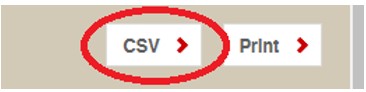
Scoutbook

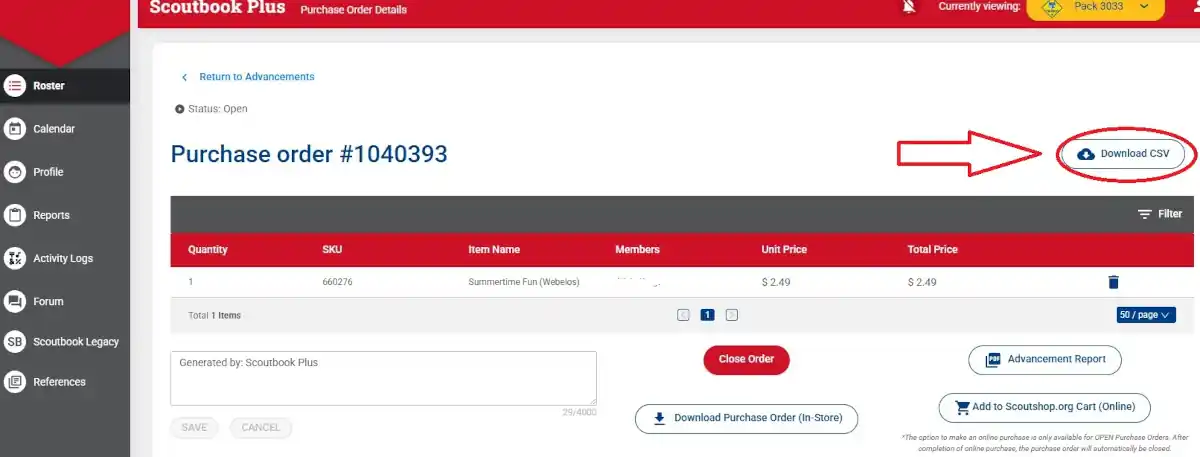
Scoutbook Plus
The proper file will have the following format, depending on your program.
Scouts BSA:
| First Name | Last Name | Patrol | Quantity | SKU | Item Type | Price | Item Name | Date Earned |
Cub Scouts:
| First Name | Last Name | Den Type | Den Number | Quantity | SKU | Item Type | Price | Item Name | Date Earned |
4. Go to the MCC Online Stop. Click Shop from the main screen to enter the Shopping area.
5. On the SHOP page, click the “CSV Import” button.
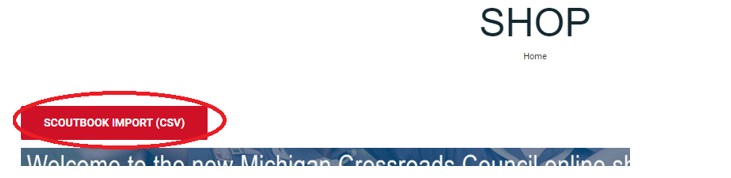
Click the “Choose File” button and select your Scoutbook CSV export file.
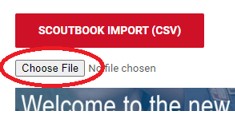
6. After you have selected your file, the system will think for a few seconds while it is reading the file. When it is complete, it will provide you a list of the items that it will add to the cart. You can always adjust the quantities or make changes later.
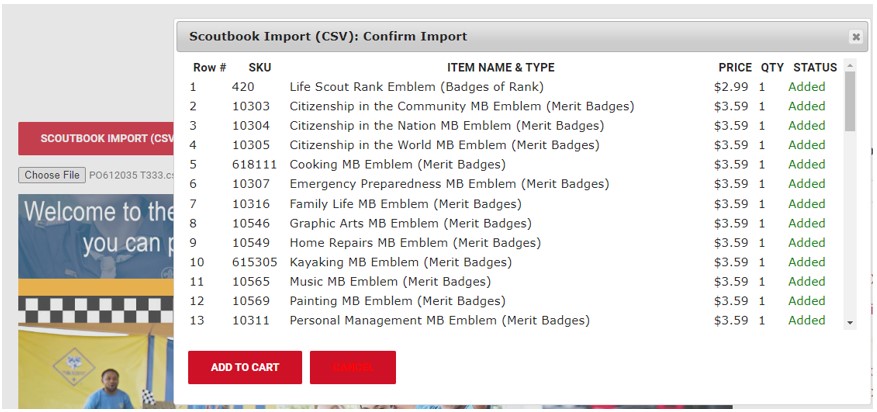
7. Click “Add to Cart”. This will add each item to the cart. It may take 30-90 seconds, depending on the number of items. A progress indicator will show you the progress.
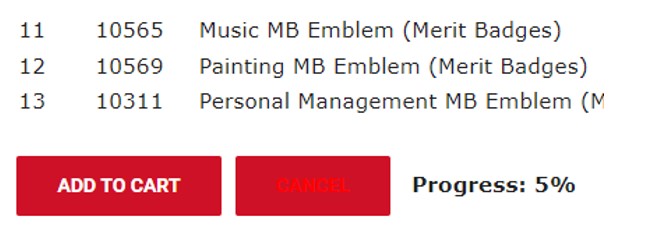
8. When it completes, you will be redirected to the Cart where you can adjust quantities as needed and then add/remove additional items.
9. Checkout when ready and have everything shipped right to your door! It’s that easy!